Do you ever receive unwanted calls on your Apple Watch? So if you’re wondering how to block a number on Apple Watch, you’ve come to the right place.
You can stay in touch with friends and family thanks to the Apple Watch’s many communication options. You might, however, occasionally need to block specific contacts owing to privacy issues or undesirable interactions. To make sure the process goes smoothly, we’ll walk you through blocking someone on your Apple Watch.
Here, we’ll walk you through the process of blocking someone on an Apple Watch. For complete information, read this article completely.

- Do you ever receive unwanted calls on your Apple Watch? So if you’re wondering how to block a number on Apple Watch, you’ve come to the right place.
- How to Block Someone on Apple Watch Using Your iPhone.
- Why Block Someone on Apple Watch.
- Updating Your Apple Watch Software.
- Managing Blocked Contacts from Your iPhone.
- Blocking a Contact Directly from Apple Watch.
- Unblocking a Contact on Apple Watch.
- How to Block Someone on Apple Watch Tips And Tricks.
- Syncing the Blocked Numbers between Apple Watch and iPhone.
- Conclusion | How to Block Someone on Apple Watch
- Frequently Asked Questions | FAQs
- How To Block Someone On Apple Watch?
- Will Apple Watch banning someone delete them from my contacts?
- Can a prohibited contact still view my Apple Watch shared activity?
- Does Removing Messages From iPhone Also Remove Them From Apple Watch?
- Can I use my other Apple devices to accept calls from a blocked contact?
- On Apple Watch, can I unblock a contact without utilizing my iPhone?
- Can I still get Apple Watch notifications from a prohibited contact?
- THE AUTHOR
- Stephen K.
How to Block Someone on Apple Watch Using Your iPhone.
Why Block Someone on Apple Watch.
When you wish to restrict someone from contacting you, sending you messages, or making FaceTime calls, you must block that contact on your Apple Watch. This might be because you’ve been receiving unwanted calls or messages from a specific individual, you want to safeguard your privacy, or you want to prevent being disturbed while doing something specific.
Updating Your Apple Watch Software.
Make sure your Apple Watch is running the most recent software version before beginning the blocking process. Follow these steps to check for updates:
- Make sure your Apple Watch is charged and Wi-Fi enabled.
- Open up the Apple Watch app on your iPhone.
- Go to “My Watch” and tap on “General.”
- Select “Software Update” and install any available updates.

Managing Blocked Contacts from Your iPhone.
Your iPhone settings are closely related to those on your Apple Watch. The tips below can help you manage blocked contacts on your iPhone effectively:
- Open the “Settings” app on your iPhone.
- Scroll down and tap on “Phone” or “Messages,” depending on the communication style you desire.
- Select “Blocked Contacts” and tap on “Add New” to block someone from your contact list.
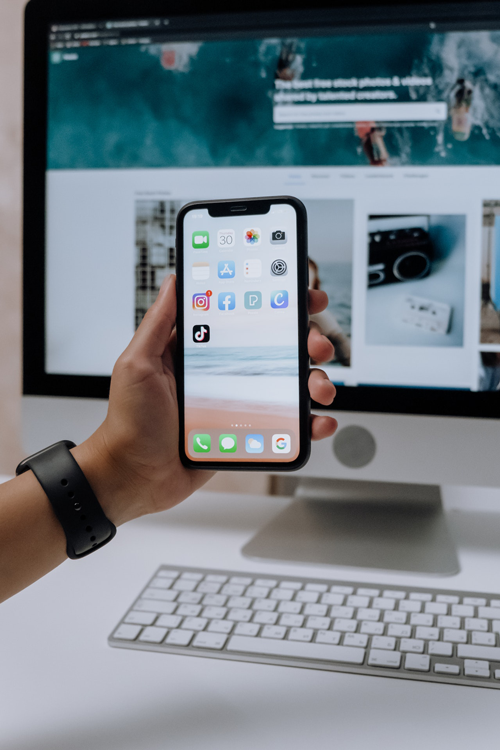
Blocking a Contact Directly from Apple Watch.
Follow these easy steps to Block a contact directly from your Apple Watch:
- Open the “Phone” or “Messages” app on your Apple Watch.
- Go to the discussion where the person you wish to block is speaking.
- Press firmly on the screen to make more options visible.
- Click “Block Contact” and then confirm your selection.

Unblocking a Contact on Apple Watch.
If you decide to unblock a previously blocked contact or if you change your mind, take the following actions:
- On your iPhone, launch the “Apple Watch” app.
- Navigate to “My Watch” and select “Phone” or “Messages.”
- To unblock a contact, select “Blocked Contacts” and swipe left on that person.
- To resume communication with the contact, select “Unblock” from the block list.
Apple Watch has extra privacy settings in addition to barring particular contacts to help you properly manage your interactions. You can enable the “Do Not Disturb” setting, limit the number of notifications you receive, or personalize the “Reply to Messages” settings.

How to Block Someone on Apple Watch Tips And Tricks.
You could occasionally run into problems or errors when trying to block contacts.Here are some suggestions for troubleshooting to fix probable issues:
- Make sure the software on your Apple Watch and iPhone is current.
- Verify your connectivity and that your gadgets are properly paired.
- In case of any strange activity, restart your iPhone and Apple Watch.
Syncing the Blocked Numbers between Apple Watch and iPhone.
One of the major benefits of banning a number on your iPhone is that the blocked contact is automatically synced to your Apple Watch. The blacklisted phone numbers on both devices are kept consistent thanks to this synchronization. There are a few considerations to make with regard to this synchronizing procedure, though:
- iCloud Account: Ensure the same iCloud account is signed in on both your iPhone and Apple Watch in order to enable the syncing of blocked numbers. The iCloud service is used by this synchronization to keep your devices up to date with the prohibited contacts.
- Internet Connection: Both devices must have a steady internet connection for the synchronization process to work. Ensure that your Apple Watch and iPhone are using a cellular data connection or Wi-Fi.
- Time Delay: There may occasionally be a small lag between blocking a number on your iPhone and the blocked contact showing up on your Apple Watch. This lag is typical and typically results from synchronization procedures.
- Multiple Apple Watch Pairings: If you link more than one Apple Watch with the same iPhone, all of the watches’ blocked numbers will sync. This synchronization makes sure that each watch consistently blocks undesirable contacts.

Conclusion | How to Block Someone on Apple Watch
This article is all about How to Block Someone on Apple Watch.You can utilize the blocking feature on your Apple Watch to keep your interactions private and in control.
You can simply block and unblock contacts based on your preferences by following the straightforward procedures described in this article. To ensure a consistent experience, keep in mind that barring a contact on your Apple Watch also impacts other connected Apple devices.
Frequently Asked Questions | FAQs
How To Block Someone On Apple Watch?
1. Open the “Phone” or “Messages” app on your Apple Watch.
2. Go to the discussion where the person you wish to block is speaking.
3. Press firmly on the screen to make more options visible.
Click “Block Contact” and then confirm your selection.
Will Apple Watch banning someone delete them from my contacts?
No, blocking a contact on Apple Watch does not remove them from your contacts. It only restricts communication.
Can a prohibited contact still view my Apple Watch shared activity?
No, a blocked contact cannot view your Apple Watch shared activity.
Does Removing Messages From iPhone Also Remove Them From Apple Watch?
The linked iPhone will not be deleted when messages from blocked contacts are removed from the Apple Watch. Additionally, unlike the iPhone, Apple Watch does not allow you to delete all texts or specific chats. The only alternative is to remove each one of them from a contact at a time.
Can I use my other Apple devices to accept calls from a blocked contact?
No, if you ban a contact on one Apple device, they are also blocked on other connected devices.
On Apple Watch, can I unblock a contact without utilizing my iPhone?
Currently, your iPhone is the only device that can unblock a contact.
Can I still get Apple Watch notifications from a prohibited contact?
No, blocking a contact stops you from getting their notifications as well.






