do you experience performance issues and playback errors on your apple tV, follow this guide to Known how to clear cache on apple tV?
Whether you’ve been using the device for a short while or a long time, you might have encountered the word “cache” when looking through its settings. A flawless and ongoing streaming experience is dependent on the Apple TV cache. However, over time, this cache can get clogged and out-of-date, which could lead to issues with playback and performance.

- do you experience performance issues and playback errors on your apple tV, follow this guide to Known how to clear cache on apple tV?
- What is Apple TV Cache?
- Why should you clear Apple TV Cache?
- Step By Step Guide: Learn How To Clear Cache On Apple TV?
- How to check if Apple TV Cache is full?
- Steps to clear Apple TV Cache
- Benefits of Clearing Cache on Apple TV
- Conclusion | How To Clear Cache On Apple TV?
- Frequently Asked Questions | FAQs
- Stephen K.
What is Apple TV Cache?
Prior to going into the significance of deleting the Apple TV cache, let us clarify what it is. Simply put, the Apple TV cache is a temporary storage space where information from frequently visited apps and websites is kept. This information includes pictures, videos, scripts, and other items that provide faster content access and minimize load times when you return to the same website or application.
By serving as a kind of quick-access memory, the Apple TV cache enables the device to retrieve content more quickly without constantly downloading it from the internet. It not only makes the user experience better overall, but it also uses less bandwidth and produces higher-quality streaming.
Why should you clear Apple TV Cache?
Although cache helps to improve efficiency, over time it may gather extra info. This accumulation may lead to a number of problems, including:
- Performance issues: A full cache can cause a device’s performance to lag, resulting in sluggish menus and delayed app launches.
- Playback errors: Older cache files can cause problems during playback when they conflict with new software updates or streaming protocols.
- App crashes: An overfull cache occasionally causes programs to crash or freeze, which can interfere with your streaming experience.
- Storage restrictions: The amount of storage on an Apple TV is restricted. If the cache consumes a large amount of this space, you may not have as much room to download and store new apps or content.
Regularly cleaning the Apple TV‘s cache can help you stay ahead of these issues and guarantee top performance. By clearing the cache, the device can fix compatibility problems between updated apps and cached data, free up storage space, and refresh the cache with new files.

Step By Step Guide: Learn How To Clear Cache On Apple TV?
How to check if Apple TV Cache is full?
You can quickly check your Apple TV‘s cache utilization in the device’s settings to see whether it’s almost full. That’s how:
- Navigate to your Apple TV‘s home screen and choose the “Settings” app.
- Go to the “General” section of the Settings menu.
- After swiping down, choose “Manage Storage.”
- There will be a list of installed apps along with how much storage each one uses.
- Find the software or apps that take up a lot of storage space. They also probably have a bigger cache size.

You may determine whether apps have a larger cache and may need to be eliminated by looking up the ones that use a lot of storage space. Remember that some apps, such as those for streaming services or games, might have bigger caches by default because of the type of material they offer.
It’s crucial to remember that the cache size shown in the Manage Storage section may not always match the cache’s actual size. The amount of data stored in the cache may vary depending on usage and how often Apple TV clears its cache automatically. Consequently, regardless of the amount indicated in the settings, it is advised to clear the cache if you believe it to be the source of your issues.
Steps to clear Apple TV Cache
On your Apple TV, clearing the cache is a simple operation. Here, we’ll go over three strategies to assist you in successfully clearing the cache:
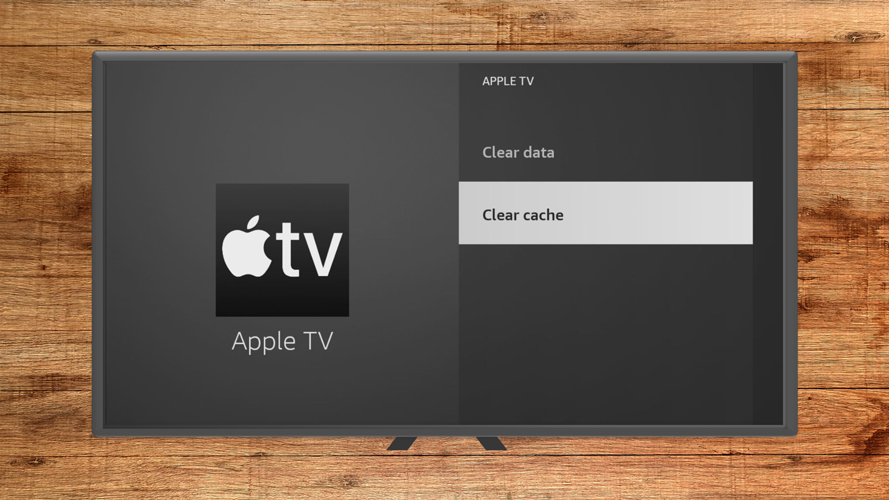
approach 1: Restart Apple TV
One easy technique to empty the cache on your Apple TV is to restart it; this will reset your device and remove any extra files.
- Navigate to the home screen of your Apple TV and choose the “Settings” app.
- Select the “System” option from the Settings menu.
- After swiping down, choose “Restart.”
- Choose “Restart” one more to confirm the restart.
- When the Apple TV turns off, wait for it to turn back on.
- The cache will be cleaned upon restarting, and your Apple TV should function more smoothly.
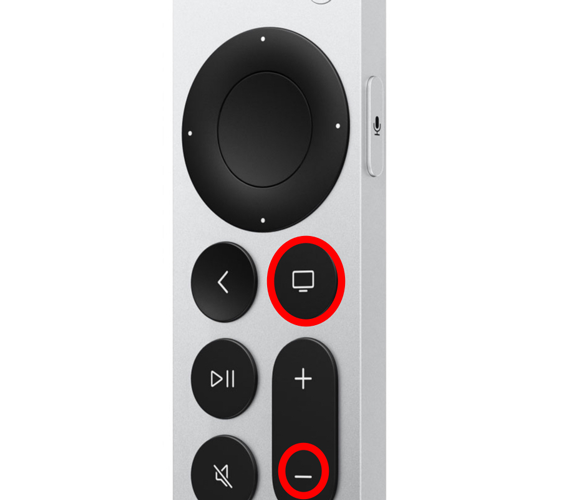
approach 2: Clear cache on individual apps
You can effectively clean the application’s cache and start over with updated files by uninstalling and reinstalling it.
- Choose the app for which you wish to erase the cache by going to the Apple TV‘s home screen.
- When the app icons begin to move press and hold the Apple TV remote’s touchpad.
- To view the choices for the chosen app, press the Play/Pause button on the remote.
- To remove the app, select “Delete” or “Remove from device.”
- Reinstall the app from the App Store after it has been removed.
- During this procedure, the app’s cache will be cleared, ensuring that you are running the most recent version.
approach 3: Reset Apple TV to factory settings
The harder solution of returning your Apple TV to factory settings should only be attempted in the event that the cache-related problems have not been fixed in other ways. Remember that using this approach would erase all installed apps and personal preferences, so before moving forward, make sure you have backed up any vital data.
- Get your Apple TV‘s “Settings” app open.
- Select “System” from the Settings menu, then click “Reset.”
- To reset all preferences and settings, select “Reset All Settings.”
- If prompted, enter your Apple ID password to confirm the reset.
- The reset procedure for your Apple TV will start, and it could take a few minutes to finish.
- Your Apple TV will return to factory settings after the reset, and the cache will be fully cleaned out.
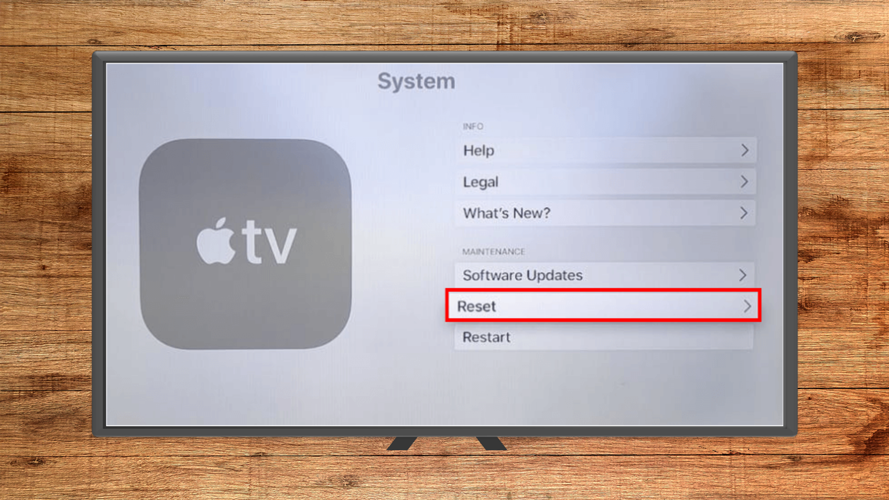
With these techniques at your disposal, you can select the one that best meets your requirements and efficiently clear the cache on your Apple TV. To preserve maximum speed and take pleasure in a flawless streaming experience, don’t forget to periodically clear the cache.
approach 4: Close or delete Running Apps on Apple TV
Another possible cause of the built-up cache could be the apps that are operating in the background on the Apple TV. When you close these apps, the app will forcefully stop and its recently built caches will be deleted. It also resolves small bugs on your Apple TV by shutting off the app entirely. Relaunching the app on your Apple TV will allow you to use it without any lag or buffering.
- Quickly press and hold the TV button on your remote twice.
- Your Apple TV screen will appear with a list of the currently open apps.
- To close an app, swipe across and choose it.
- To exit the app on your Apple TV, swipe upward.
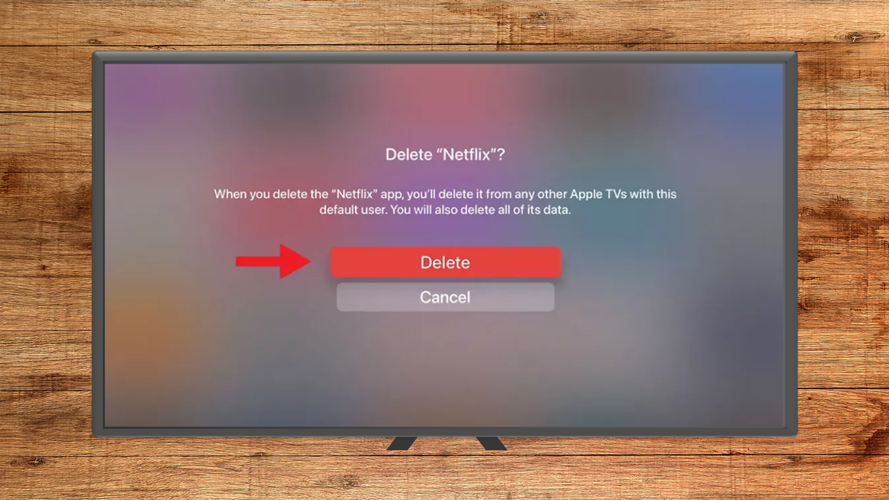
approach 5: Soft Reset Apple TV – (restart)
With a soft reset, you can get rid of the current cache on your Apple TV without erasing any data or apps. Your Apple TV can be soft reset by unplugging it from the power outlet and turning it off. After a five to ten minute wait, restart the Apple TV.

Benefits of Clearing Cache on Apple TV
The following advantages can be achieved by clearing the cache file on your Apple TV device.
- Enhances your device’s performance.
- There won’t be any crashing or slowing in the program.
- It somewhat expands the storage on your device.
Conclusion | How To Clear Cache On Apple TV?
Cleaning the cache on your Apple TV on a regular basis is a crucial maintenance procedure that can greatly increase its functionality and improve your streaming experience. The purpose of the cache is to hold temporary files so that frequently accessed websites and applications can load more quickly. But if ignored, an overfull or out-of-date cache can cause a number of problems, including sluggish performance, playback problems, app crashes, and storage concerns.
Prior to doing a factory reset, don’t forget to make a backup of any crucial data, and be ready to reconfigure your device afterwards.
On your Apple TV, you can guarantee peak performance, avoid incompatibilities, and have a flawless streaming experience by routinely cleaning the cache. Spend some time monitoring the amount of data in the cache, clearing it as needed, and maintaining optimal performance from your Apple TV.
Frequently Asked Questions | FAQs
Does Apple TV store cache?
Yes, Cache files are stored on Apple TV for convenient access.
Does restarting the Apple TV will remove the cache?
Yes, The cache will be immediately deleted when the Apple TV is restarted.
How to clear cache on Apple TV 2nd generation?
To clear the cache files from your Apple TV, turn it off and unplug it from the power source for ten to fifteen minutes.
How often should I clear cache on my Apple TV?
Although there isn’t a set schedule for clearing the app cache, it’s usually sufficient to do it once every few months.
Will clearing the cache of the app delete my app data on Apple TV?
No, doing so will merely get rid of temporary files and data from the Apple TV app cache. Your saved content, login credentials, and app data won’t be impacted.






