You probably have a lot of items on your shopping list that you want to get rid of. But How To Delete Lists On Amazon?
An Amazon wish list is a digital shopping list that displays products that a single individual or couple would want to have in their home and that are being given by Amazon.
The Amazon wish list really shines at this time of year. However, if you examine your Amazon wish lists, you can discover numerous lists with just one item each, bearing names like “Amazon Shopping List 11” and “Amazon Shopping List 12,” among others. How to delete lists on Amazon and erase any outdated items from them.

- You probably have a lot of items on your shopping list that you want to get rid of. But How To Delete Lists On Amazon?
- Why so many Amazon wish lists?
- How do I share my Amazon Wish List?
- Step By Step Guide: Learn How To Delete Lists On Amazon.
- How to move items on Amazon wish lists
- How To Delete Lists On Amazon?
- Step 1: Login to Amazon.com
- Step 2: Go to your Amazon Lists page
- Step 3: Click on a list you created then select Manage list
- Step 4: A new window will pop up. Select Delete list at the bottom
- Step 5: You will receive a prompt Are you sure you want to delete this list? Select yes
- How To Delete Lists On Amazon For Android
- How To Delete Lists On Amazon in 7 Simple Steps? (For Apps)
- Step 1: Open the Amazon app
- Step 2: Tap on the 3 dot button below
- Step 3: Tap on "Your things"
- Step 4: Tap on "Your wish list"
- Step 5: Tap on the 3-dot
- Step 6: Tap on "delete list"
- Step 7: tap on "Yes"
- Conclusion | How To Get A Free Mattress From Amazon
- Frequently Asked Questions | FAQs
- Stephen K.
Why so many Amazon wish lists?
What prompts Amazon to generate so many separate wish lists is unclear. My suspicion is that rather than contributing to your default wish list, the various Amazon apps and devices frequently create new lists. Therefore, it makes a distinct list for that book when you add it to your wish list, let’s say from the Amazon Kindle. Very irritating.
How do I share my Amazon Wish List?
Many people find that making wish lists helps them get the things they want, but you may also share your list with others if you choose.
- It is advised that you go to “Your Lists,” and then click “Manage List” from the list menu that appears.
- Next, choose the “privacy setting” you want to use from the list under “Privacy.” If “Private” is chosen, only you will be able to see the list; nobody else will be able to. It needs to be open to everyone in order to qualify as “public.” The fact that your list can only be accessed by those who have a link to it is referred to as being “shared” in the world.
- After deciding, click the “Save Changes” button to finalize your decision.
If you select “Share,” which is located at the top of the list, you can email friends about the list. Your friends will be able to search for your Wish List as soon as they get the URL for it. They might have to wait up to 15 minutes before they can find it, though.
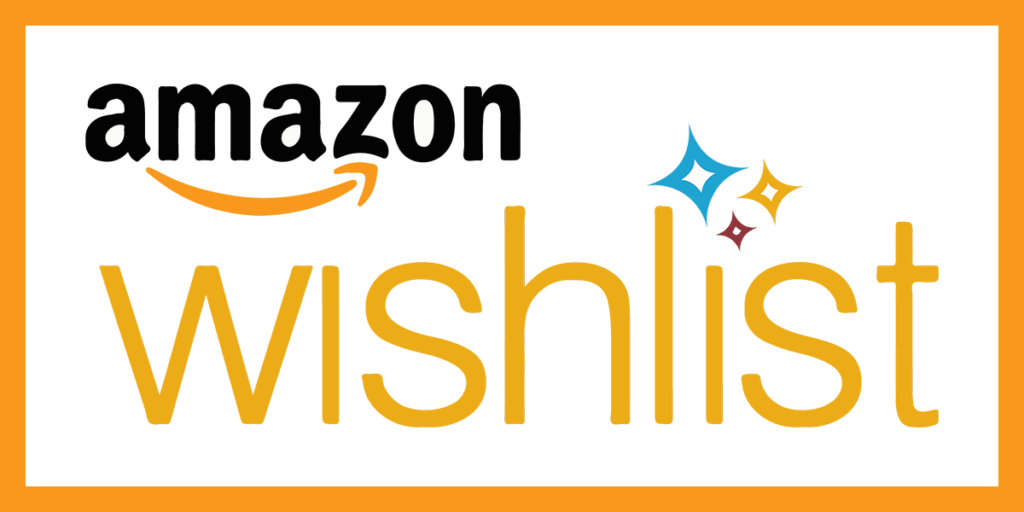
Step By Step Guide: Learn How To Delete Lists On Amazon.
How to move items on Amazon wish lists
- If possible, move the items from the duplicate want lists to your primary wish list first. Doing that is simple.
- Go to the Amazon website and select ‘Wishlist’ from the drop-down menu to the right of the search bar. (Amazon, incidentally, doesn’t appear to know whether a wish list is one or two words.)
- Then, as shown below, choose the list containing the items you wish to transfer, click the Move button next to the item in question, and then select the list you wish to do so.
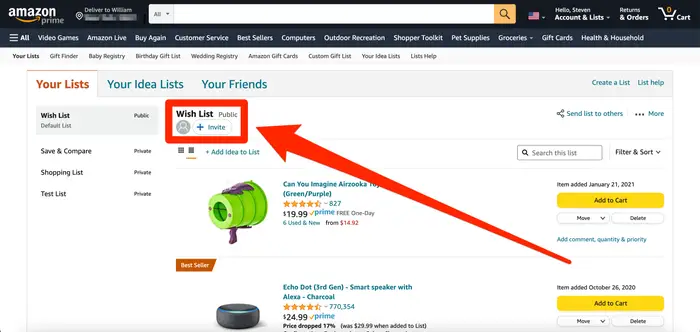
How To Delete Lists On Amazon?
You can remove any lists you’ve made on Amazon.com, including the ones it automatically produces when you sign up for an account and your wish and shopping lists.
Step 1: Login to Amazon.com
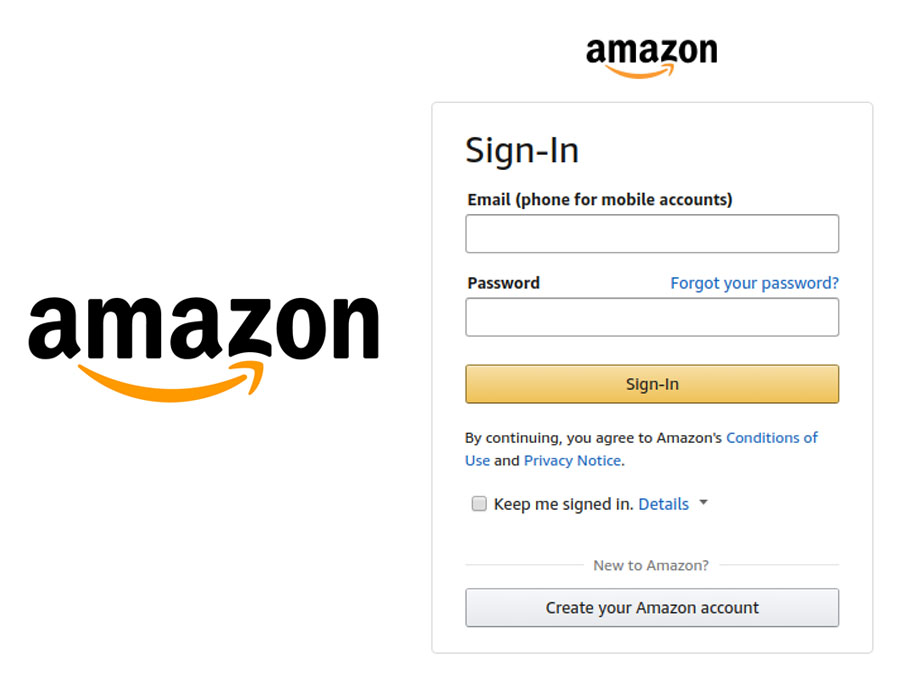
Step 2: Go to your Amazon Lists page
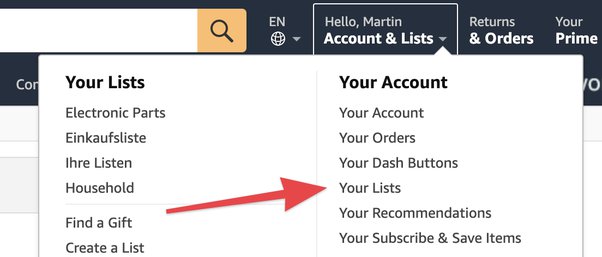
Step 3: Click on a list you created then select Manage list
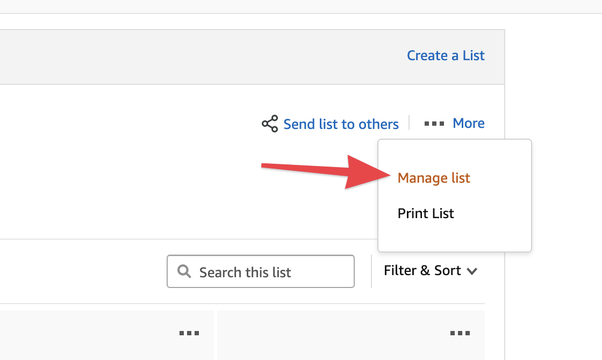
Step 4: A new window will pop up. Select Delete list at the bottom
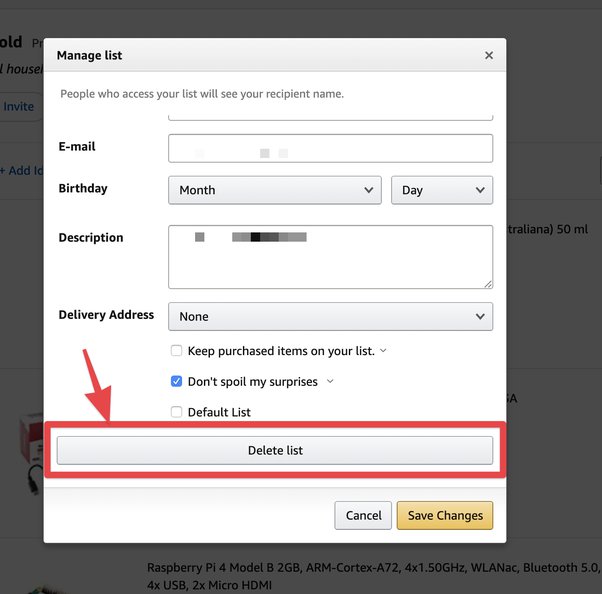
Step 5: You will receive a prompt Are you sure you want to delete this list? Select yes
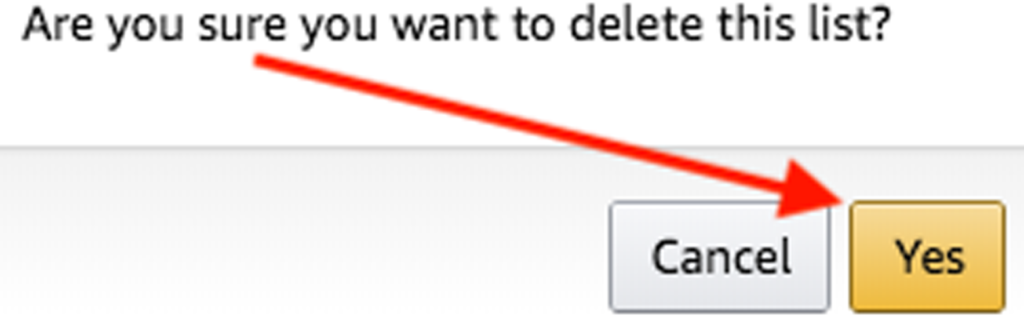
How To Delete Lists On Amazon For Android
How To Delete Lists On Amazon in 7 Simple Steps? (For Apps)
Step 1: Open the Amazon app
Start by searching for the Amazon icon on your smartphone. You will need to download the Amazon symbol from the Google Play Store app if you can’t manage to find it.
- Head over to the Google Play Store. To install the app, enter “Amazon” in the search bar and click the download button.
- Otherwise, launch the Google Chrome browser and navigate to the official Amazon website from there.
- If your network link is poor, it will take a long time for the app to load.
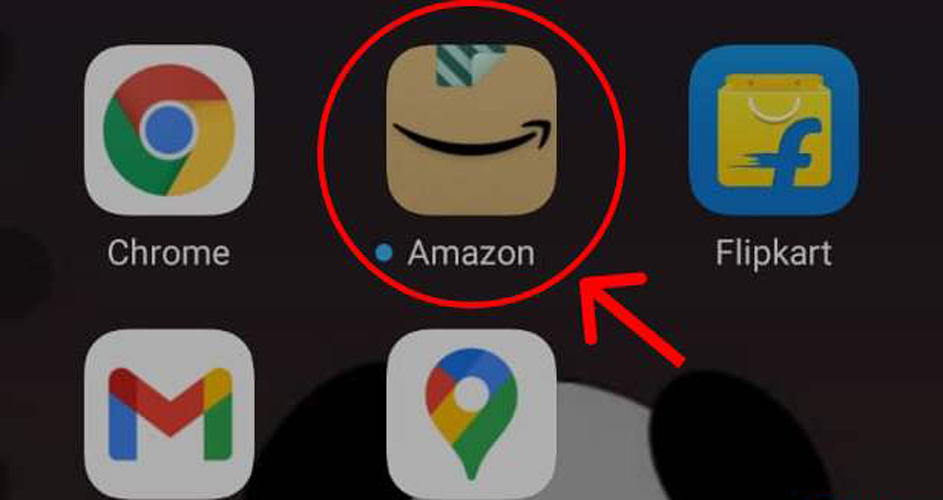
Step 2: Tap on the 3 dot button below
When you open the Amazon app, the Amazon homepage will show up. You will only see a three-dot button in the bottom right corner on that homepage. You must click the three-dot button as indicated in the image below in order to erase your wishlist.
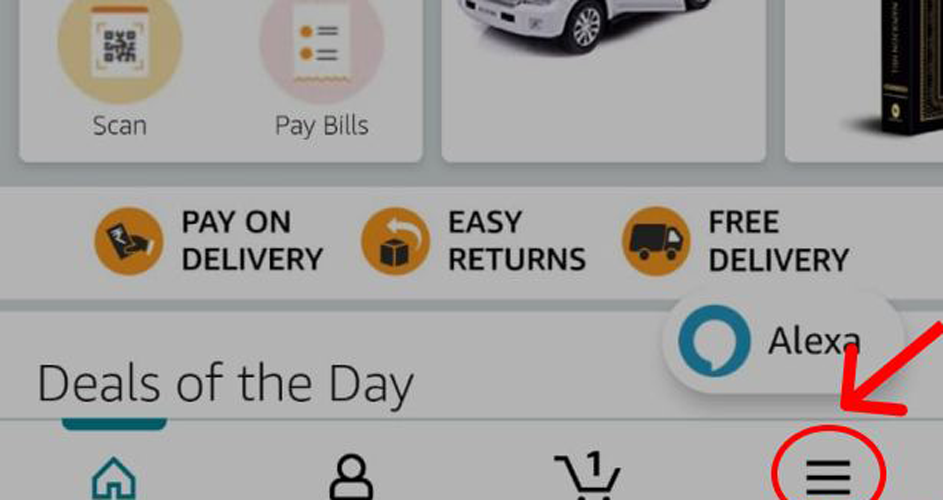
Step 3: Tap on “Your things”
You can now view a selection of options on your screen. Click “Your Things,” as shown in the figure below. The Amazon logo may be seen on what looks to be a brown cardboard crate.

Step 4: Tap on “Your wish list”
You may find an option called “Your Wish List” in the new menu that appears once you click on the “Your Things” icon. You must choose that option in order to proceed.
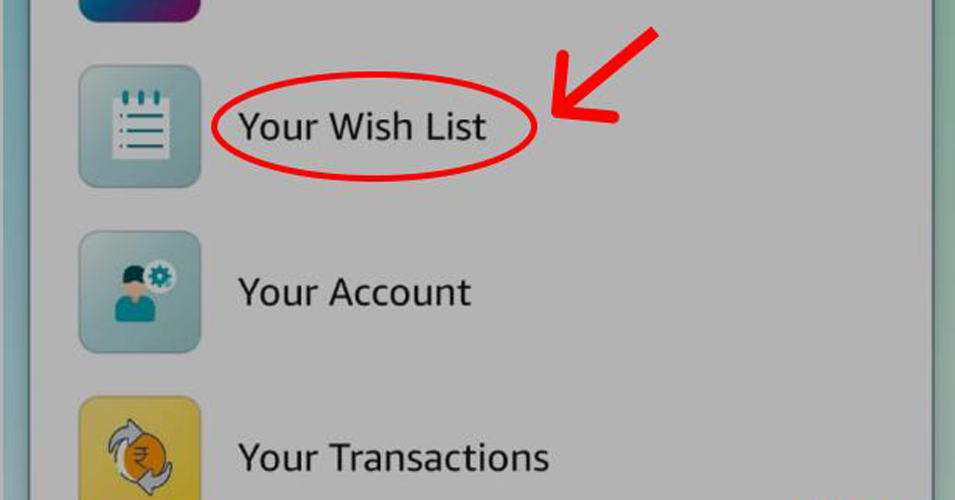
Step 5: Tap on the 3-dot
You’ll see your shopping list in front of you. Then, as you can see in this image, three dots are shown in your Chrome browser in the upper right-hand side. To access the menu, tap the “3 dot button”.
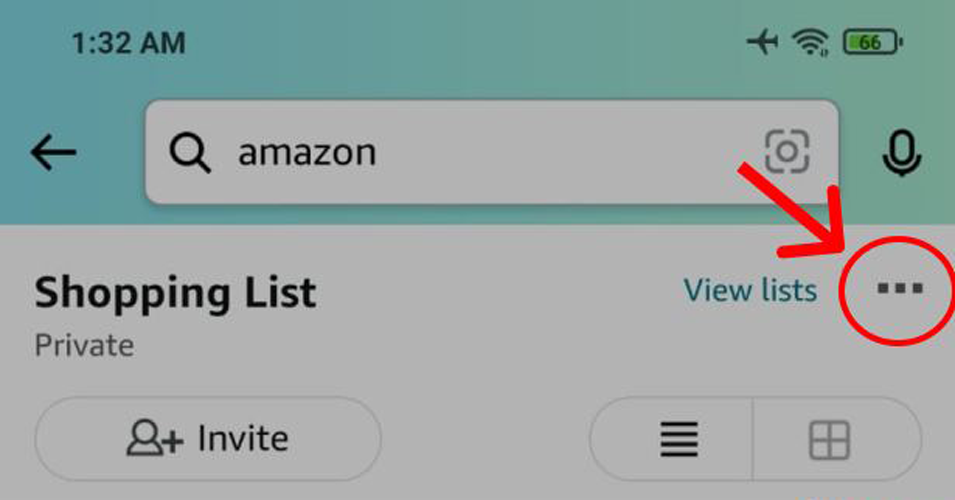
Step 6: Tap on “delete list”
Here, you may see all the different shopping lists. Next, select the wish list you no longer require by scrolling down. Simply click “Delete List” after selecting the list to remove it.
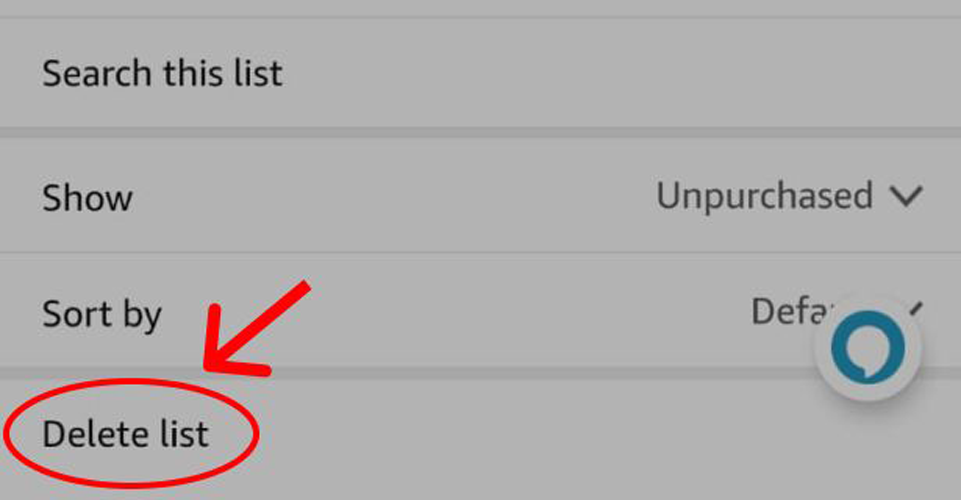
Step 7: tap on “Yes”
You will then be prompted by Amazon with the question, “Are you sure you want to delete this list?” Select “Yes” to continue. Your wish list will be removed as a result.
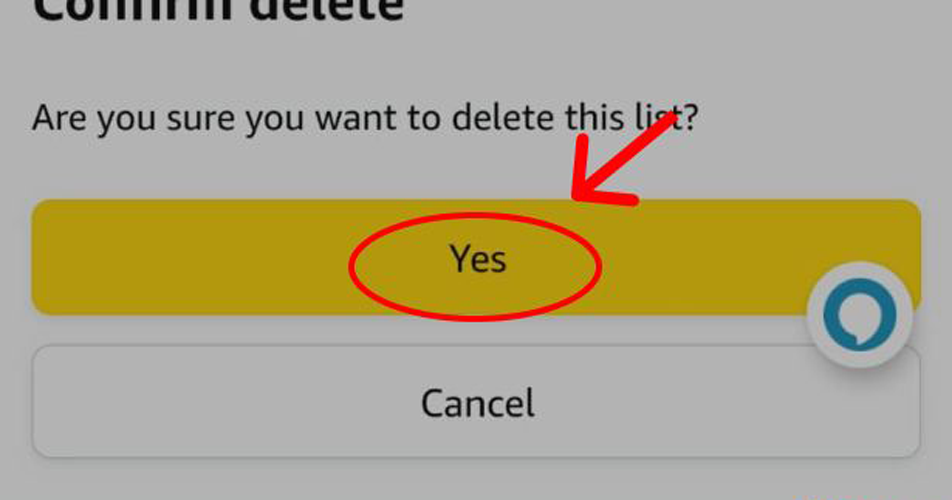
Conclusion | How To Get A Free Mattress From Amazon
It’s actually easy to erase an Amazon list if you’re wondering how to go about doing so. Just carry out these actions. Go to Your Lists after signing into your Amazon account. Select the shopping icon adjacent to the list you wish to remove from your system by finding it. Verify that you really do want to remove the list.
That’s all, then! The list will no longer be available from your account once you’ve deleted it.
Frequently Asked Questions | FAQs
Can I delete my order list on Amazon?
Currently, an order that you’ve placed through Amazon using their service cannot be removed from your purchase history. An alternative is to “archive” an order, which Amazon uses to remove it from your primary order history. By doing this, you can also remove the order from future orders.
How do I find Amazon wish lists previously shared with me?
Choose “Find a Wish List” when prompted to sign in when prompted to do so, and then input your sign-in information. It is recommended to use the subject’s email address in order to increase your chances of success.
A unique email address guarantees a better match than a name, though the email address can also be utilized. By choosing “Search” after making your selection, you can browse your friends’ Wish Lists. If you wish to save the URL to the list so you may access it later, choose “Remember.”
Is an Amazon list the same as a Wish-list?
Yes, an Amazon Wish List is a shopping list in which you may add goods. It is a location where people can build a wish list and share it with friends and family, exactly like with a wedding registry. It’s a wish list, so the recipients make sure that only the things are provided to them that they genuinely want or need.
Can you cancel an Amazon Wish List order?
Yes, you can do so on Amazon within 30 minutes of placing your order. After 30 minutes have passed, you are no longer able to cancel the order alone; instead, you must contact the vendor to do so.






