Are you stuck trying to stop Prime Video from buffering or freezing?
It’s not just you! In fact, a lot of people deal with this problem every day. Some people have even canceled their subscriptions as a result of it. I can’t say that I blame them. It might be very unpleasant to not be able to watch your favorite TV show after a long day.
You either have a poor Internet connection, are using a VPN, or the software needs to be updated and reloaded if Prime Video is continually lagging or stopping.
Fortunately, you’ll discover a variety of solutions to these bothersome problems in this article.

- Are you stuck trying to stop Prime Video from buffering or freezing?
- Why Does Amazon Prime Keep Buffering or freezing in the first place?
- How to Solve Amazon Prime Video Buffering Issue
- Method 1: Try a Different TV Show
- Method 2: Check Your Internet Connection
- Method 3: Disable Your VPN
- Method 4: Update Prime Video
- Method 5: Download the Content
- Method 6: Reinstall the App
- Conclusion | Why Does Amazon Prime Keep Buffering?
- Frequently Asked Questions | FAQs
- Stephen K.
Why Does Amazon Prime Keep Buffering or freezing in the first place?
You can stream movies and other video content continuously if you have an Amazon Prime Video subscription. You can watch all the series and shows you want in one sitting! That isn’t always the case, though. What happens if Amazon Prime Video is unavailable or has a buffering problem?
However, before we look at potential fixes, here are a few reasons why Amazon Prime Video might be having issues.
- Sluggish, unstable, or unavailable Internet connection.
- The Amazon Prime Video app is out of date.
- For your device, the streaming video quality is too high.
- Issues with your smartphones or Amazon Prime Video.
How to Solve Amazon Prime Video Buffering Issue
Method 1: Try a Different TV Show
Your Prime Video may not be available right now owing to loading issues or unforeseen circumstances if it keeps lagging or freezing when you try to watch your favorite TV episode or movie.
Going back to the library and checking out another game can frequently clear any bugs or damaged files that are preventing your TV show from properly streaming.
Go back to the TV show or movie you originally intended to view to check whether the issue has been resolved if the other title is not buffering or freezing.

Method 2: Check Your Internet Connection
Your Internet connection may be to blame if Prime Video continues lagging or stalling. I am aware that paying for a service and then not being able to fully enjoy it is really aggravating.
However, don’t worry! Several times, restarting your modem and router will resolve this problem. The only thing you’ll need to do is:
- Locate your modem and router.
- Unplug them and wait 30 seconds.
- Plug in the modem and wait one minute.
- Plug in the router. If your router has a power button, press it. Then, wait two minutes.
Try streaming a movie or TV show after doing the mentioned procedures to see if the problem has been resolved. If it continues, your Internet plan probably isn’t quick enough to handle the demand from your devices.
If you’re anything like me, you enjoy utilizing several gadgets at once while engaging in your favorite hobby. For instance, you might be talking to friends on Facebook while watching your favorite movie on your computer. While this can be really entertaining, it can also make our Internet connection run slow.

Method 3: Disable Your VPN
If you’re anything like me, you probably enjoy using a VPN to access Prime Video’s international content. Sadly, this might be the cause of the platform’s persistent freezing and buffering.
Seeing as how some shows may not be legal to view in your location, streaming services make a big effort to ban VPNs.
Some account features on Prime Video can be disabled if you’re using a VPN. Because of this, I advise turning off your VPN to see if the buffering stops.

Method 4: Update Prime Video
Companies frequently publish fresh updates to address bugs, or other aspects that might be contributing to performance problems. Your device will often update apps automatically, but network problems may prevent this from happening.
As a result, when trying to stream your preferred movie or TV show, your app may experience some buffering and stalling if it hasn’t been updated.

You can manually update Prime Video by following these steps:
Android (tablets and phones):
- Open the Google Play Store.
- Tap on the profile icon located at the top right of your screen.
- Select “Manage apps and devices.”
- Tap on “Manage”, then search for Amazon Prime Video.
- Choose “Update”.
iOS devices:
- Go to the App Store.
- Search for Amazon Prime Video.
- Tap on “Update”.
Amazon Fire TV:
- Click on the app’s icon (three squares and a “+” sign).
- Highlight Prime Video.
- Press the three horizontal lines button on your remote.
- Select “More Info”.
- Click on “Update”.
Xbox One:
- Highlight Prime Video.
- Press the three horizontal lines button.
- Select “Manage app”.
- Click on “Updates”.
- Select “Update All”.
Method 5: Download the Content
Downloading the problematic TV show or movie fixed the buffering problems, according to a number of people. Downloading content is a terrific way to view your favorite TV series offline, even though it could quickly fill up the storage space on your device.
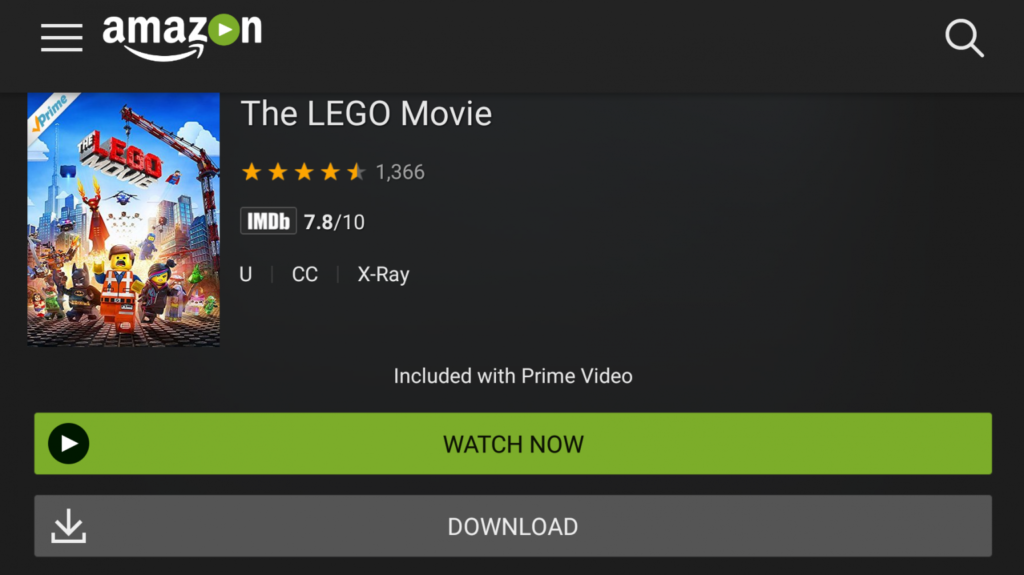
Follow this quick guide to do it:
- Download Prime Video from the App Store, Google Play, or Microsoft Store.
- Sign in to your account.
- Select the TV show you want to watch and click on the download icon. This action will download the entire season. If you only want to download an episode, click on the download icon next to the episode title.
- Choose the download quality and audio language. Then click on “Start Download”.
Try playing the movie or TV show again after downloading it to check if the problem has been fixed.
Method 6: Reinstall the App
Like any other streaming service, Prime Video might have had some difficulties with its background operations.

Fortunately, reinstalling the program is one of the many options available to resolve this issue. By taking these actions, you can do it without any difficulty:
Android:
- Press and hold Prime Video.
- Drag the app to the trash bin icon and release.
- Go to the Google Play Store, search for Prime Video, and tap “Install”.
iPhone and iPad:
- Press and hold Prime Video until it jiggles.
- Tap on “Remove app”.
- Go to the App Store and search for Prime Video. Then, tap on “Download”.
Amazon Fire TV:
- Go to Settings and select “Apps”.
- Click on “Manage installed apps”.
- Select Prime Video and tap on uninstall.
- Go to the main menu to search for Prime Video.
- Click on “Get” or the shopping cart icon.
Xbox One:
- Go to Settings.
- Click on “System” and then on “Storage”.
- Select “All Devices”.
- Click on “Games & Apps”.
- Select Prime Video and press the “Y” button on your remote.
- Click on “Delete”.
- Select Prime Video from “Apps” to reinstall it.
Conclusion | Why Does Amazon Prime Keep Buffering?
Identifying and fixing problems Given the variety of potential reasons and available fixes, Amazon Prime Video buffering can occasionally take a while. You can become crazy when attempting to fix the buffering rather than taking in your favorite shows. To ensure a more lag-free playback, it is preferable to download them instead.
As you can see, there are numerous reasons why Amazon Prime may delay, freeze, or skip. However, by implementing the mentioned modifications, these problems may typically be resolved.
If you’re still having problems, ask for help from Amazon support. They know how to assist even people who live in remote places with extremely poor internet, and they will do everything in their power to guarantee that you continue to enjoy the service.
Frequently Asked Questions | FAQs
Does clearing the cache stop Amazon Prime buffering?
Depending on the root of the problem, clearing the cache may be able to stop Amazon Prime from buffering. Amazon Prime may function more efficiently if the cache, a type of computer memory, is used to store the instructions or data for apps and websites like Amazon Prime.
What Internet speed do I need to avoid Prime Video buffering?
High Internet speed between 25 and 30 Mbps is advised for buffer-free Prime Video streaming of movies and TV series. However, a suggested Internet connection for streaming at the highest quality is 50 MBps and more.
Why is my Internet fast, but streaming Prime Video is slow?
Either your streaming device is lagging or your Wi-Fi network may be the issue and have to be replaced. There could be a number of reasons why Amazon Prime Video isn’t streaming properly, even though your internet connection is fast and reliable.






